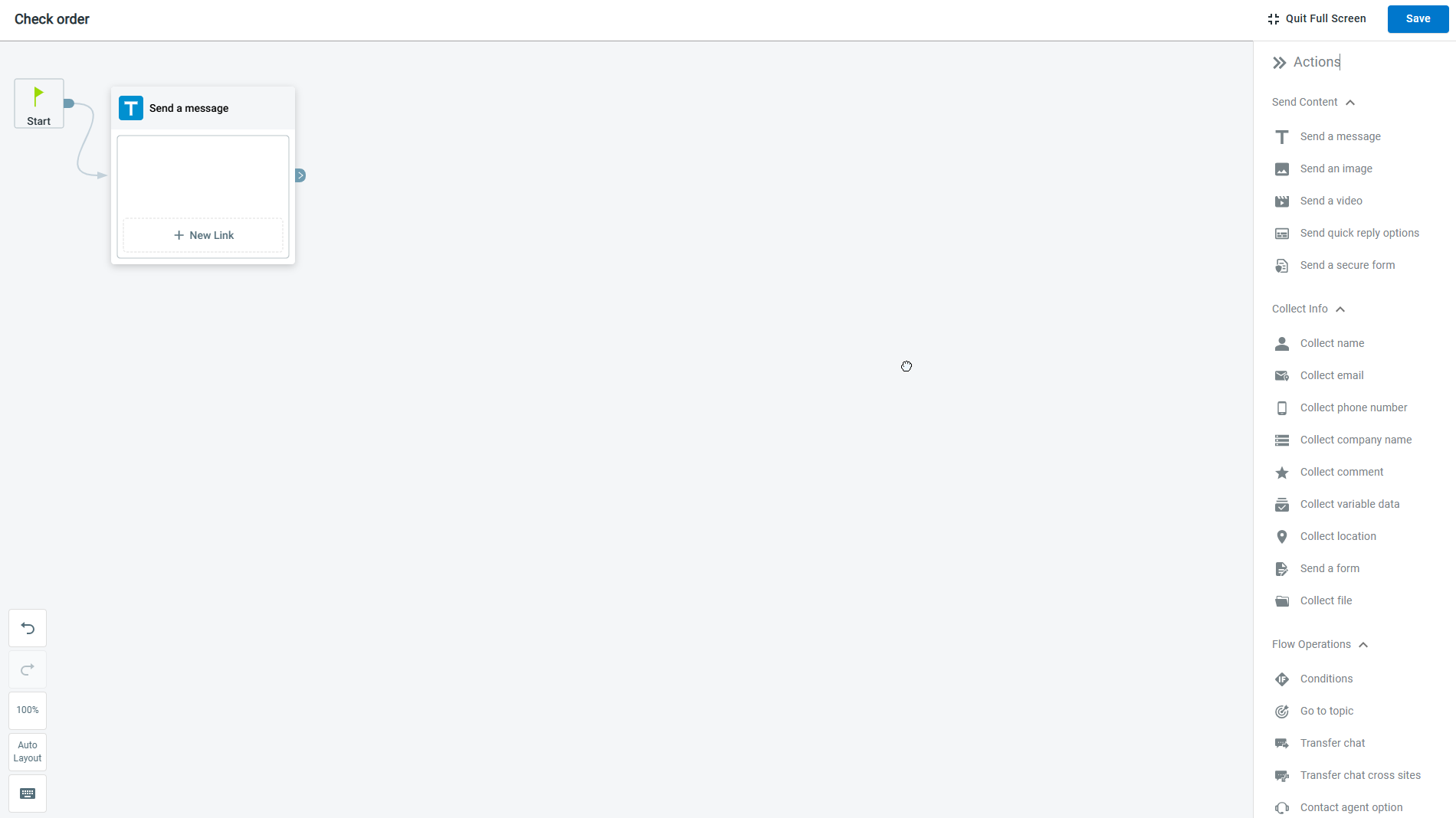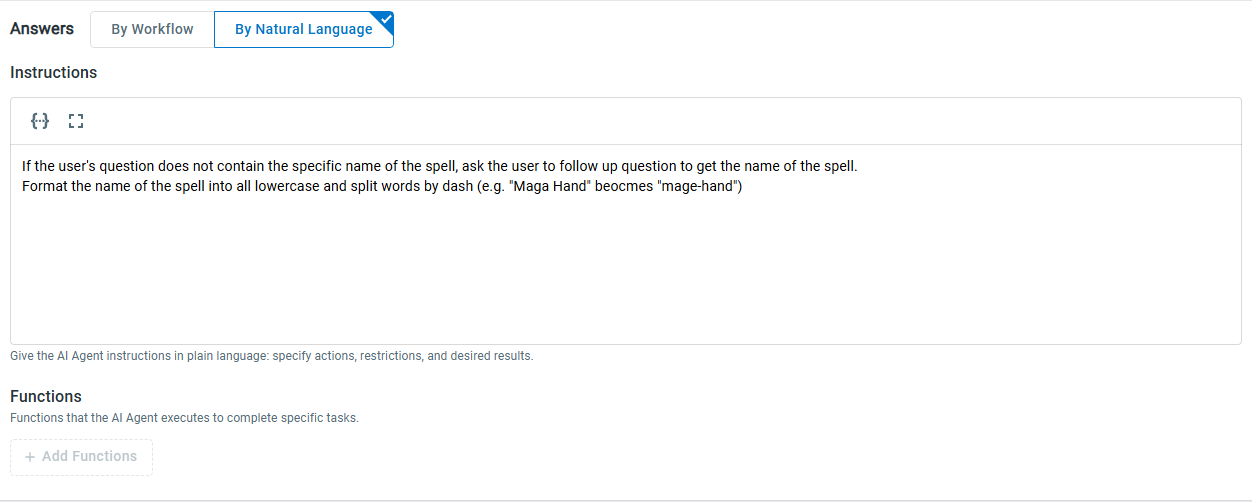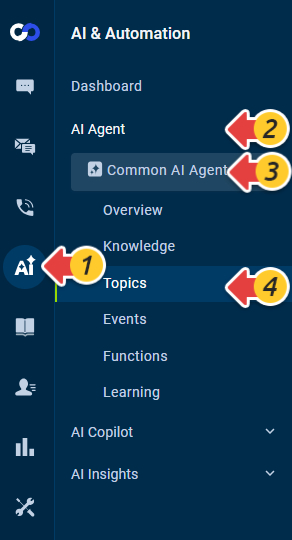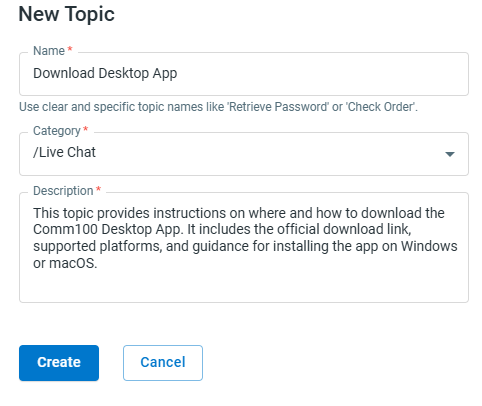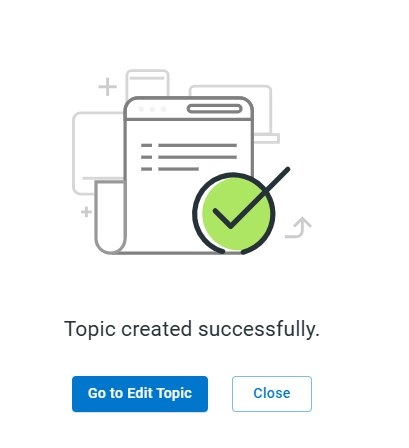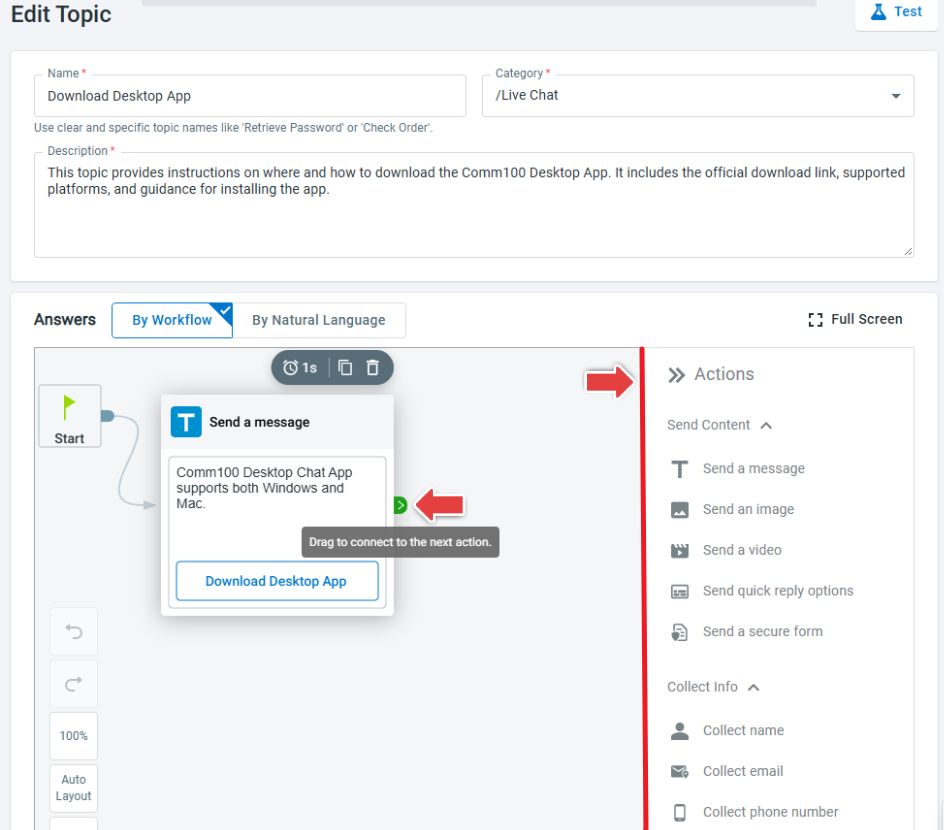A Topic refers to the subject of a conversation or an interaction. Topics allow you to organize customer queries with similar purposes and define a unified answer pattern for the AI Agent. Using Topics, you can customize the AI Agent’s response to the most important questions to ensure accuracy and consistency.
To customize the answer for a Topic, you can use AI Agent actions to build an answer flow or provide instructions in natural language.
For workflow-based answers, Comm100 provides different types of actions for Live Chat and Ticketing & Messaging channels. In the Answers section, you can use these actions to send content, collect information, and perform advanced operations.
Customizing the AI Agent’s answer by natural language allows you to give instructions in plain text. You can also use instructions and functions to build a dynamic workflow. .
To set up a topic, you need to:
- Create a topic.
Provide the Topic name, select a category and enter a description to create the Topic.Note: The Description should use clear, concise, and accurate language to define what the Topic covers. It should clearly explain the scope so the AI Agent understands when the Topic should be applied. For example, for the Topic “About Comm100,” the Description could be: “This topic provides information about Comm100, including its history, identity, role, and the people associated with the company.” - Set up the Topic answer.
You can set up the Topic answer by using AI Agent actions or by providing instructions in natural language.- Choose By Workflow to build a static, step-by-step workflow or to provide direct answers.
- Choose By Natural Language to create a dynamic workflow and let the AI Agent decide the next steps. This is an advanced mode and usually requires more debugging and testing. Avoid this option if your workflow is simple and straightforward.
To create a Topic, follow these steps:
- Log in to your Comm100 Control Panel.
- From the left navigation menu, go to AI & Automation > AI Agent > Topics. If you have multiple AI Agents, make sure to choose the correct one from the drop-down list.
- On the Topics page, click New Topic.
- In the New Topic drawer, enter the Topic name, select a category and provide a description of the Topic.
- Click Create. The Topic is created successfully. You can click Go to Edit Topic to proceed to edit topic description and answers.
To set up a Topic answer by using AI Agent actions, follow these steps:
- For the topic you want to edit, go to its Edit Topic screen, and scroll down to the Answers section.
- Under the By Workflow tab, click Add Action, then choose an action from the drop-down menu. You can use the Full Screen option on the top-right of the flow building area.
- Continue adding actions until you complete building the answer flow. You can drag the action card to add the next action.
- Click Save when you complete setting up the workflow.
To set up a Topic answer by giving natural language instructions for the AI Agent, follow these steps:
- For the topic you want to edit, go to its Edit Topic screen, and scroll down to the Answers section.
- Click the By Natural Language tab.
- In the Instructions text box, enter clear, step-by-step instructions for how the AI Agent should respond when this Topic is matched.
- (Optional) If you want the AI Agent to respond with values from a third-party system, you can add a function to the AI Agent to call. Make sure the function is created before using it.
- Click Save.
- To learn more about how to write Topic Instructions, see this article.
- To learn more about how to create Functions, see this article.