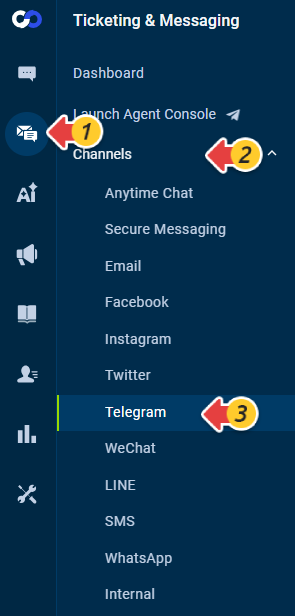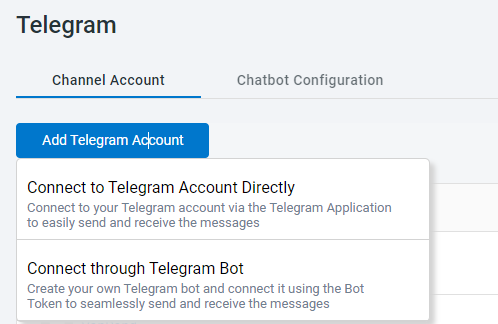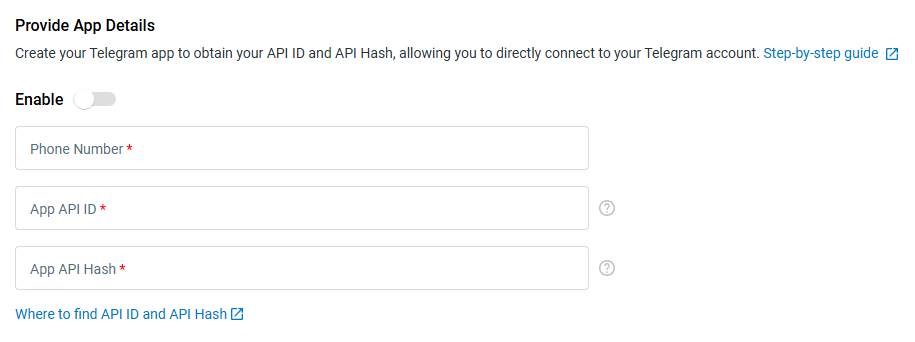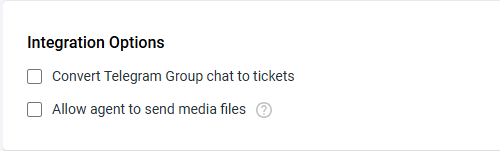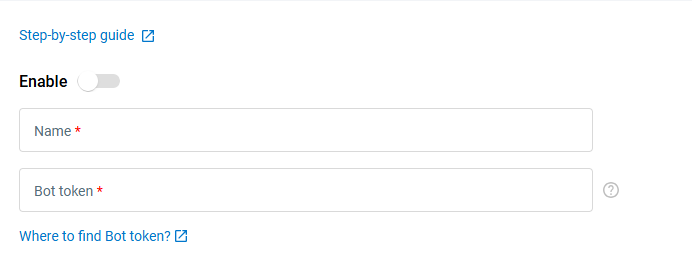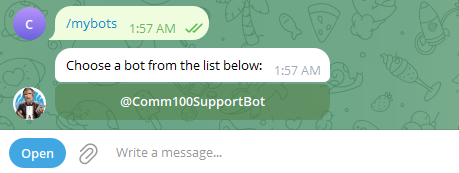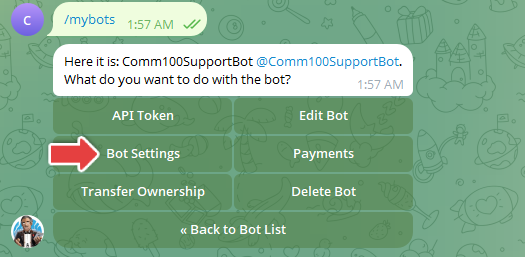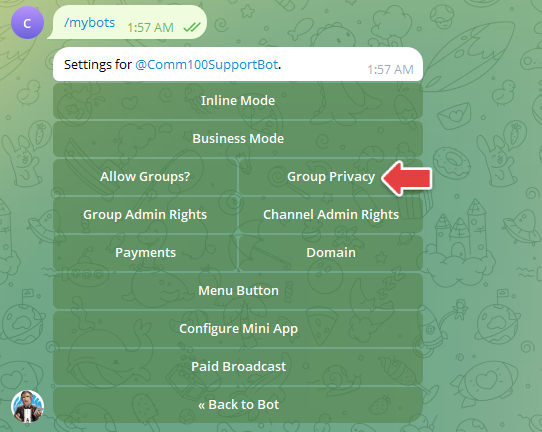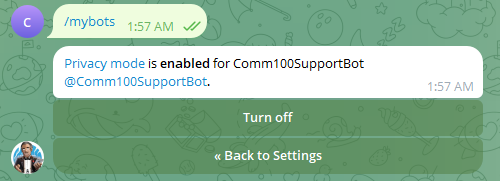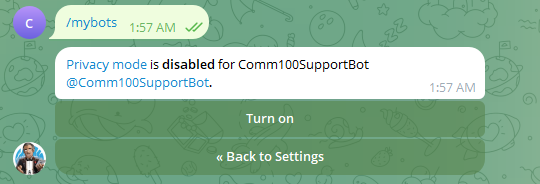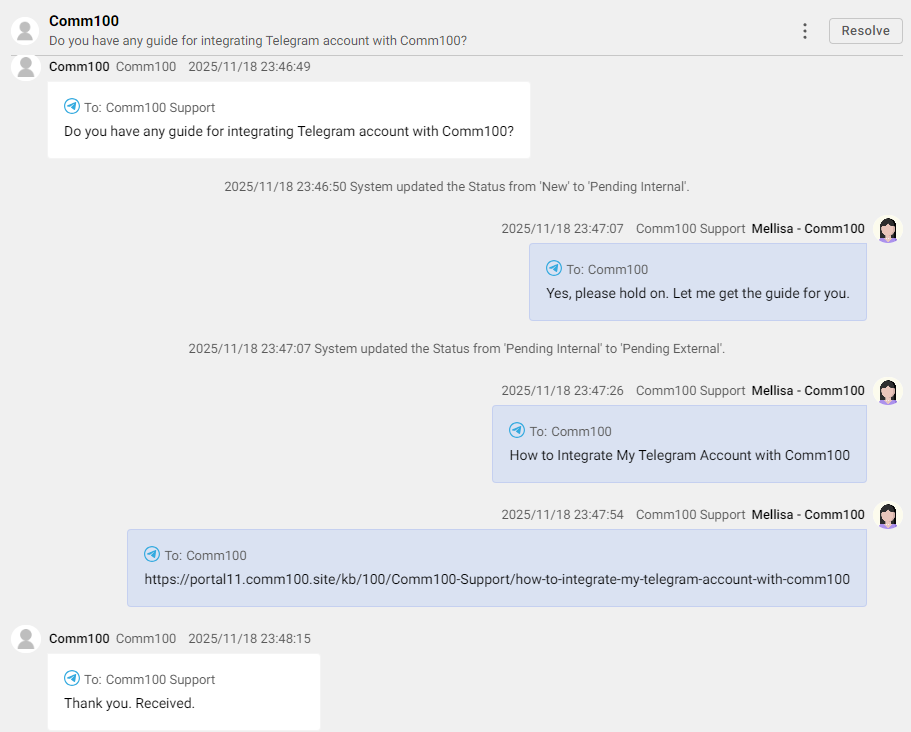Telegram is a messaging application, which can be used across web, desktop, and mobile platforms. Telegram users can exchange messages using texts, images, video, audio, files, and more. It also supports end-to-end encryption of voice and video calls for its users.
To integrate with Telegram, you can connect your Telegram account through Telegram App or through Telegram Bot.
Connect through Telegram App
To connect your Telegram account through Telegram App, you need to create an app from your Telegram account and provide the app api_id and api_hash for authentication. To learn more about how to obtain the api_id and api_hash, see this article.
After obtaining the app credentials, follow these steps:
- Log in to your Comm100 Control Panel.
- From the left navigation menu, go to Ticketing & Messaging > Channels > Telegram.
- Under the Channel Account tab, click Add Telegram Account and choose Connect to Telegram Account Directly.
- Turn on the Enable toggle key.
- Provide the App details, including your Phone Number, App API ID and App API Hash.
- Choose the integration options that apply to your use case, and then click Next.
- Enter your Telegram account password, then click Next. A verification code will be sent to your phone number.
- Enter the verification code, and click Next. Your account is successfully added when the code is verified.
- The system takes about one minute to synchronize data with the Telegram account. Please wait a while for the integration to function properly.
- After connecting your account through Telegram API, the messages you send to yourself through the Telegram app will not show on the Comm100 Agent Console.
Connect through Telegram Bot
To connect through Telegram Bot, you need to obtain a Bot Token first. To learn how to obtain the Telegram Bot Token, see this article.
After obtaining the Bot token, follow these steps:
- Log in to your Comm100 Control Panel.
- From the left navigation menu, go to Ticketing & Messaging > Channels > Telegram.
- Under the Channel Account tab, click Add Telegram Account, and choose Connect through Telegram Bot.
- Turn on the Enable toggle key.
- Enter the Name and Bot token.
- Choose the integration options that apply to your use case.
- Click Save. Your Telegram account is successfully added. You can add and manage multiple Telegram accounts via the Comm100 Control Panel.
Telegram Group Chat
Telegram Group Chat allows your team to manage multi-participant conversations directly within the Agent Console. When group messages arrive, tickets are created or updated automatically, and agents can view and reply to messages through the connected Telegram channel without leaving the console.
- When a ticket is created from a Telegram Group, the group owner is automatically assigned as the ticket’s Contact.
- Contacts are automatically created for group members the first time they send a message in the Telegram group.
- If the ticket for a Telegram Group has been resolved or deleted, a new ticket will be created when the next message arrives, and all subsequent replies will be associated with the new ticket.
- Agents can reply to a specific message within a Telegram Group ticket by hovering over the message and selecting Reply.
- Agents can filter Telegram Group tickets and use the Telegram Group channel as a condition in Views, Triggers, Routing Rules, and SLAs.
- If you connect through Telegram Bot, you must disable Bot Privacy Modein order to receive Telegram Group Chat messages. If Privacy Mode is enabled, the bot will not receive any messages from groups. Follow the steps below to disable Privacy Mode:
- Open the Telegram app and search for @BotFather.
- Send the command /mybots.
- Choose the bot for which you want to disable Privacy Mode.
- Click Bot Settings.
- Select Group Privacy.
- Click Turn off.
- BotFather will confirm that Privacy mode has been successfully disabled.
After your Telegram account is integrated, your agents can respond to incoming Telegram messages from the Comm100 Agent Console.